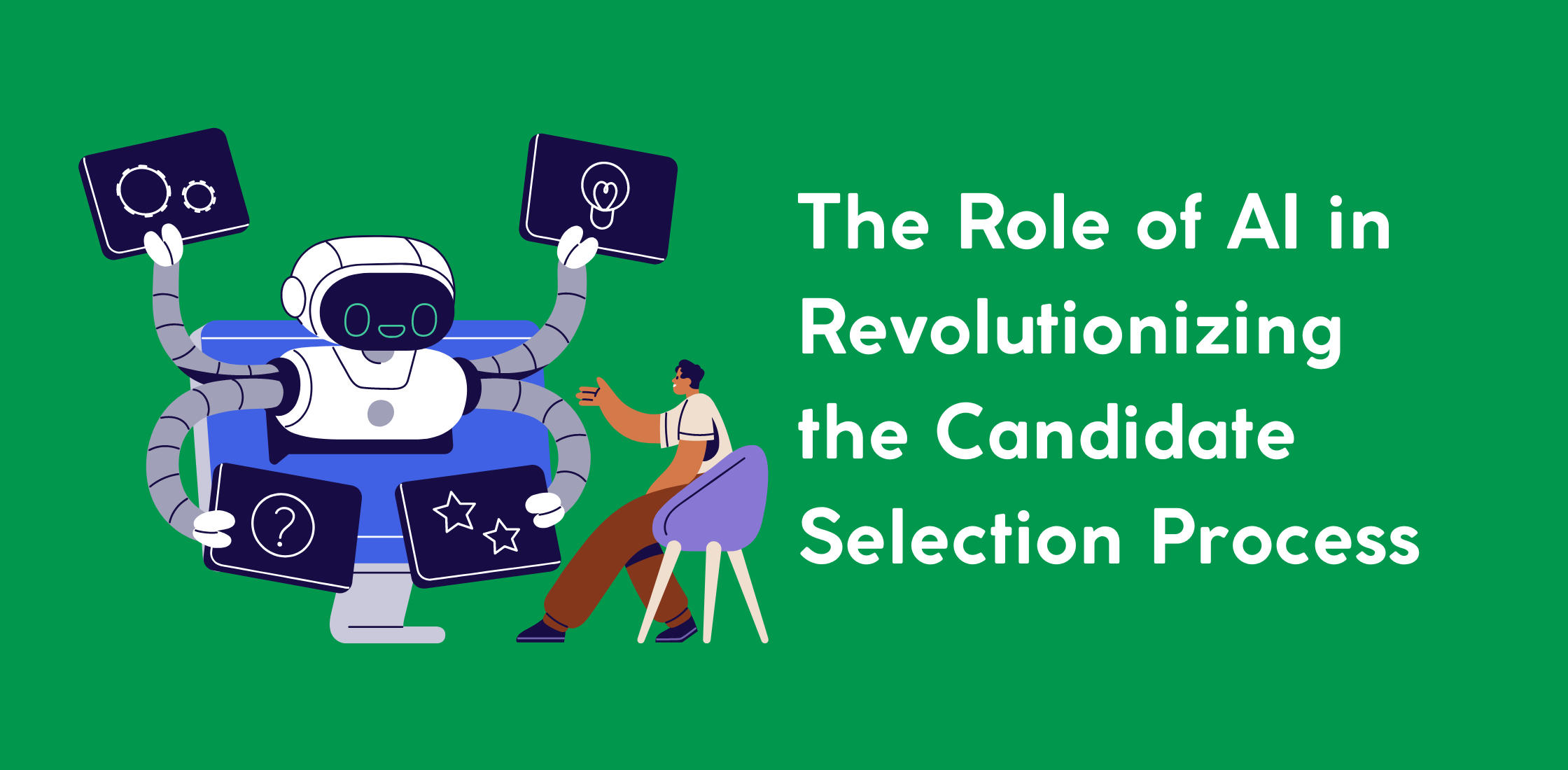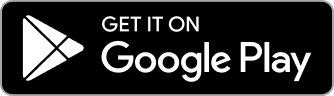Previously HR managers and admins used to set up rules for requisition and hiring approval, in a page that would make it harder to update the rules easily, along with some performance and editing issues in the manage approval module.
Our previous experience has some challenges when editing or deleting approvers, and when updating the rules the triggers would create confusion for you, especially when you have a deleted or inactive users.
We have heard your feedback and comments and we decided as always to put your needs, preferences, cost, and time of your approval setup process as our priority.
So with great enthusiasm, we would like to introduce our brand new requisition and haring approval setting page, where all setups can be done, with fewer steps, more clarity, and great messaging, our new experience will guarantee you an easy setup within minutes,
and here how it works:
1- Go to the admin panel
2- Open requisition or hiring approval settings
3- Add a rule
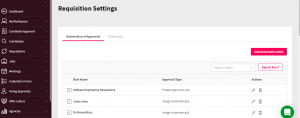
4- Fill the add rule page sections starting with picking the filled requisition field and the wanted options to trigger the rule if matched.

5- Then choose the approval type that you wish to have when the rule is triggered.
6- For the first 2 options “Preset Approvers List”, and “Assign Automatically” a new section will be opened to set up approvers by email or name for each step
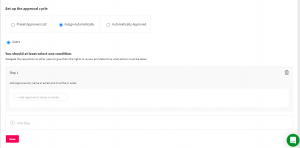
7- Start adding the approvers as you may wish, with the ability to add parallel and sequential approvers with total flexibility.
8- For the third approval option “Automatically Approved” the system will automatically approve the requisition or hiring an approval without having to set any approvers and wait for their approval.
9- Once the rule is triggered, after finding a match the approval cycle will start
10- You can any time update the approvers for the requisitions and hiring approval that matches the rule from the requisition or the hiring approval itself.
11- Go to any hiring approval or requisition and open it
12- Click on manage approvers action above
13- From the opened modal you can edit any pending step or approver, adding new approvers, steps send reminders, and check the statuses of approvers actions “approved, pending, request for clarification, or rejected”.

Note: If you have any pending deleted or active approver from the user management you request wont be stuck as you will be able
to replace them with any other approver you wish to have.
Any time you go back to the setting page and edit the rule the way you wish, no matter what your settings are, you can view it in the setting page table by expanding the cells from the + icon